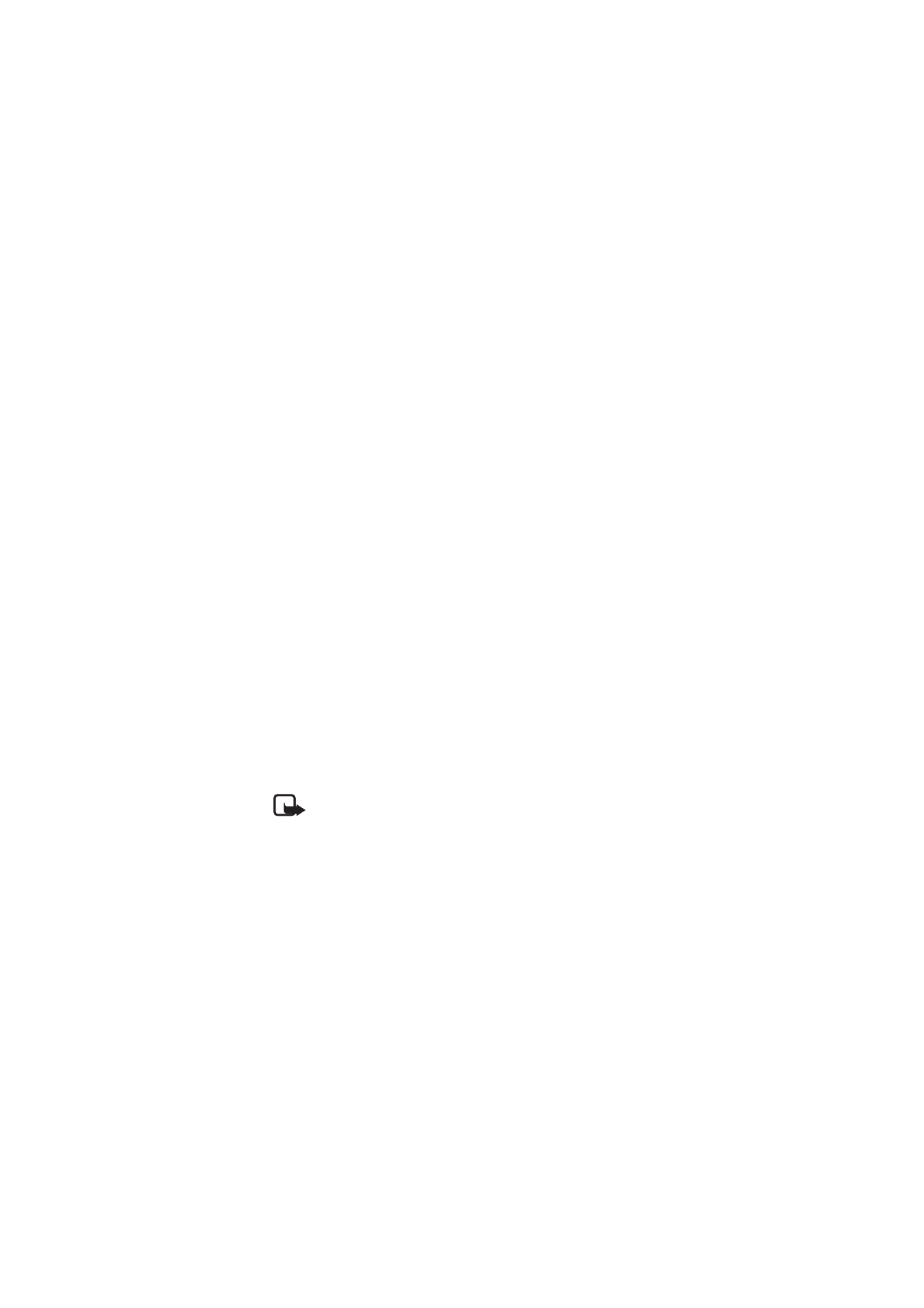
■ Create and send messages
Note: Only devices that have compatible features can receive and
display multimedia messages. The appearance of a message may vary
depending on the receiving device. Multimedia message objects may
contain malicious software or otherwise be harmful to your device or
PC.
You can use the pen to write notes that you want to send as e-mail or
multimedia messages from your compatible mobile device. To send
messages, you must define the correct settings in your mobile device.
Refer to the user guide of your mobile device. For availability and pricing
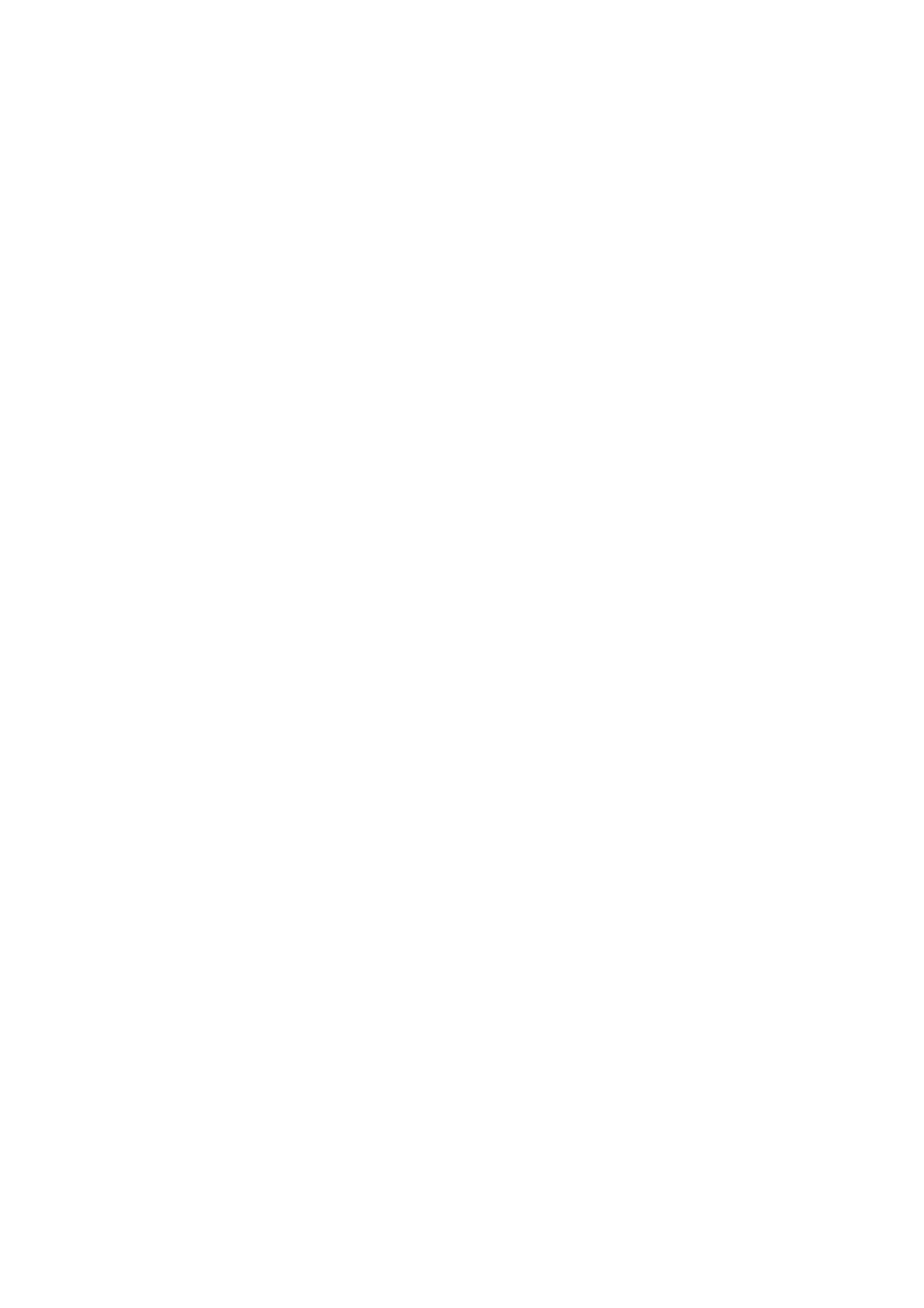
B a s i c u s e
14
of these messaging services, contact your network operator or service
provider.
1. Open a small notepad that was supplied with the pen.
2. Tap the New notepad box on the first page of the notepad.
3. Ensure that the Bluetooth feature is active in your mobile device and
that the pen is connected to the device.
4. Write a note that you want to transfer to your mobile device. You
can also draw pictures.
5. To send the note as a small image, tap the box indicated with a large
and a small phone icon. To send the note as a large image, tap the
box indicated with two large phone icons.
6. To transfer the note to the mobile device, tap the Send box. The page
indicator rapidly flashes blue during transfer.
If the note is sent successfully, the page indicator is blue for
2 seconds, and the pen vibrates three times.
7. To send the note as an e-mail or multimedia message, use the
Penmail application supplied with the pen and the respective
messaging application in your mobile device.