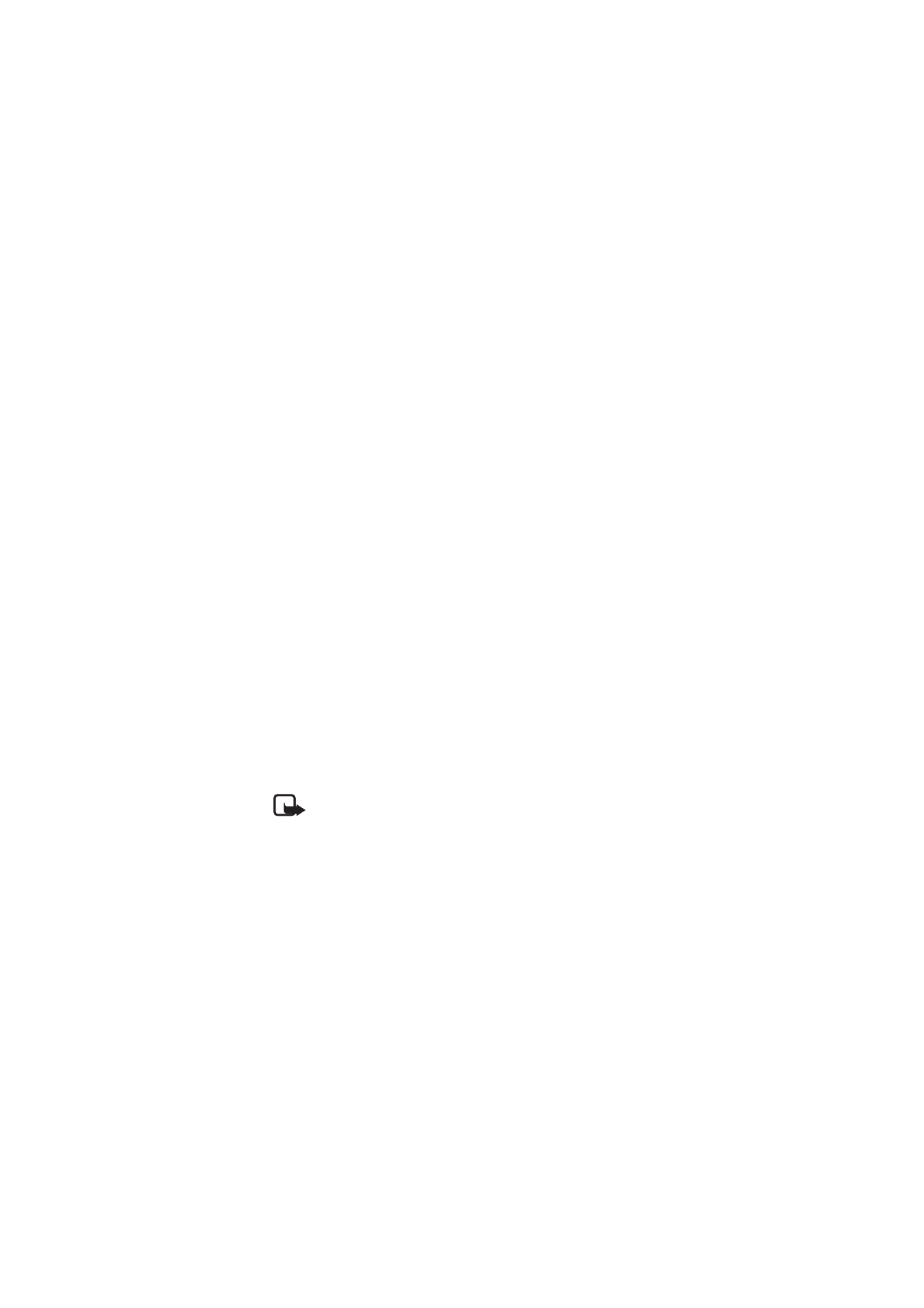
■ Create and manage notes
You can use the pen to write notes that you want save and manage with
your PC or mobile device.
1. Open a large notepad that was supplied with the pen.
2. Tap the New notepad box on the first page of the notepad.
3. Write a note. You can also draw pictures.
4. To select the target device, tap the box indicated with a phone icon
and a letter to transfer the note to a mobile device, or tap the box
indicated with a desktop PC to download the note to a PC.
5. To transfer the note to your mobile device, tap the Send box. To
download the note to your PC, place the pen in the USB cradle
connected to the PC.
The page indicator rapidly flashes blue during transfer.
If the note was sent successfully, the page indicator is blue for
2 seconds, and the pen vibrates three times. If the sending failed, the
page indicator briefly flashes red twice and is shown for 2 seconds.
6. To manage the notes in your mobile device, use the PenPAL and
Penmail applications. Refer to the Nokia Digital Pen Suite guide that
can be found on the CD-ROM delivered with the pen.
To manage the notes in your PC, use the Logitech io2 Software. For
more information, see PC connectivity, p. 15.