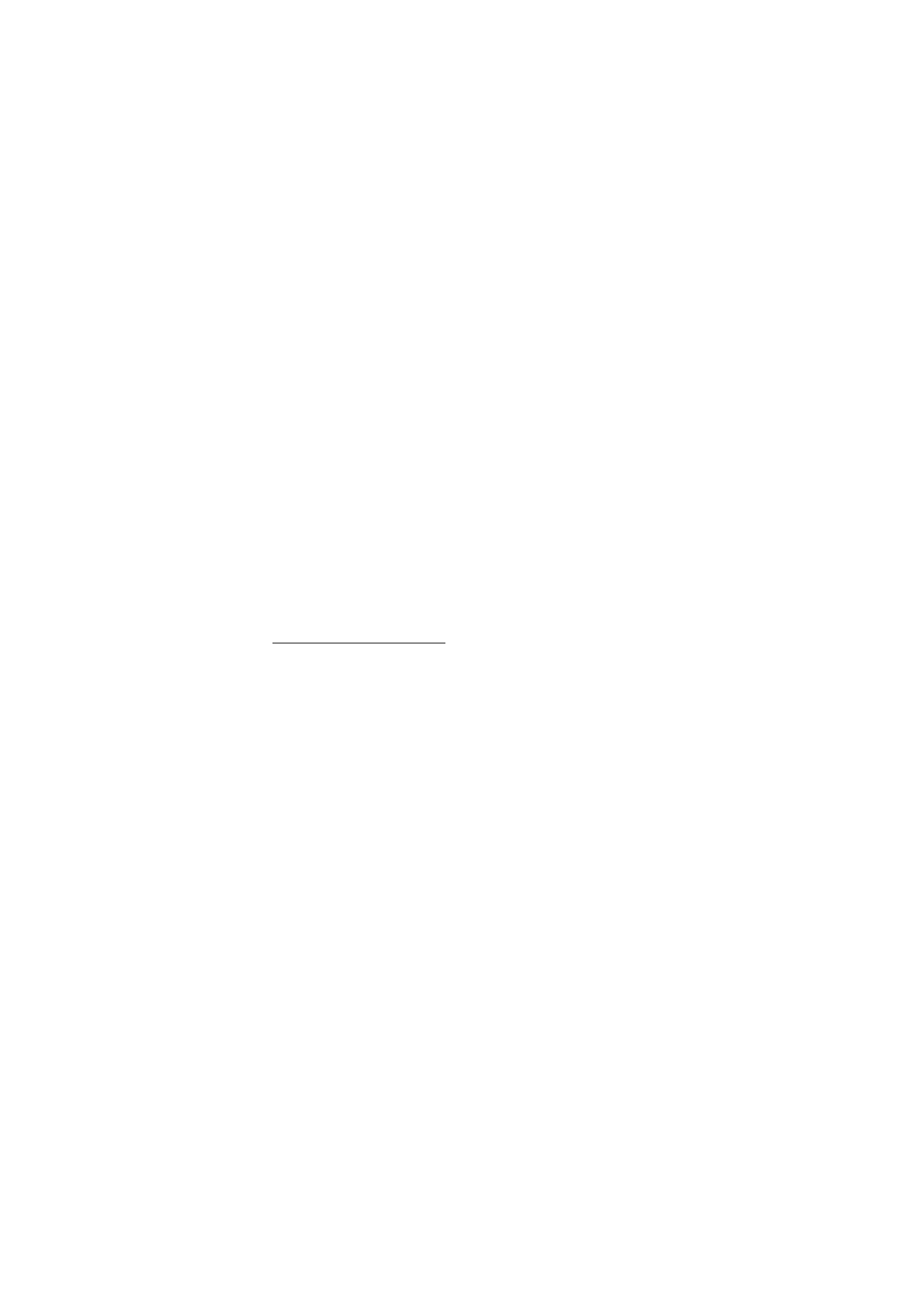
Pair from a mobile device
1. Take the cap off the pen or remove the pen from the USB cradle, and
ensure that the pen and your compatible mobile device are switched
on.
The page indicator slowly flashes blue to show that the pen can be
paired with a compatible device within 2 minutes.
You can prevent other Bluetooth devices from discovering your
digital pen with the Logitech io2 Software that is supplied on the
CD-ROM in the sales package. For details, see the Logitech io2
Software documentation.
2. Activate the Bluetooth feature on your mobile device, and set the
mobile device to search for Bluetooth devices. See the user guide of
your mobile device for instructions.
3. Select the digital pen from the list of found devices.
4. Enter the Bluetooth passcode on the mobile device.
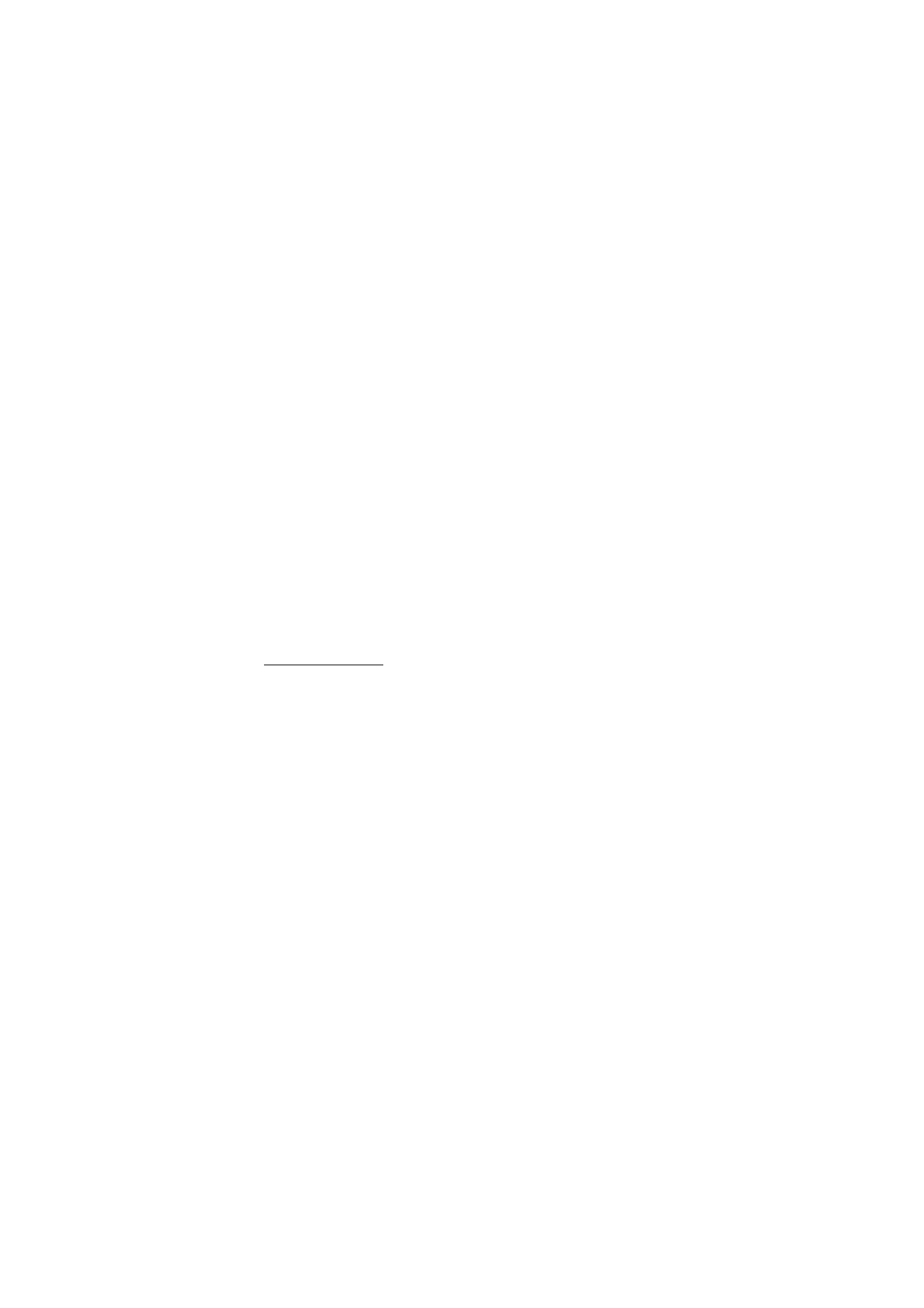
G e t t i n g s t a r t e d
10
In some mobile devices you may need to make the Bluetooth
connection separately after pairing. You only need to pair the digital
pen with your mobile device once.
If the pairing is successful, the pen vibrates three times, and the page
indicator turns green and is shown for 2 seconds. The pen is now ready
for use.
If the pairing or connection fails, the page indicator briefly flashes red
twice and is shown for 2 seconds. Check that the pen and the mobile
device are switched on, and carefully enter the correct Bluetooth
passcode.
You can set the pen to connect with your mobile device automatically
when the pen is switched on. To do this in Nokia devices, change your
paired device settings in the Bluetooth menu.
The Bluetooth connection between the digital pen and the compatible
mobile device is active only when the pen sends notes to the mobile
device.